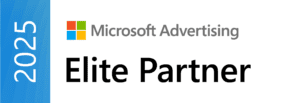Integrating Microsoft Ads conversion tracking with Google Tag Manager can greatly enhance your advertising efforts. It starts by understanding how Microsoft Ads, previously known as Bing Ads, function and their importance of conversion tracking in measuring advertisement success. To set this up, you need to create a UET tag within Microsoft Ads and then add it to Google Tag Manager. There are different methods for tracking conversions—such as using destination URLs or event-based goals—depending on your business needs. Regular testing and monitoring of the setup is crucial to ensure accurate data collection, helping you optimize marketing strategies effectively over time.
Overview of Microsoft Ads and Conversion Tracking

Microsoft Ads, originally known as Bing Ads, is a powerful platform that enables businesses to reach potential customers through targeted advertising. It provides a range of tools to create, manage, and optimize ad campaigns aimed at increasing visibility and driving conversions. One crucial aspect of this process is conversion tracking, which helps marketers understand how well their ads are performing. By tracking conversions, businesses can assess the effectiveness of their campaigns and make data-driven decisions to enhance their marketing strategies.
At the core of conversion tracking in Microsoft Ads is the concept of a conversion itself, which refers to any desired action taken by a user, such as making a purchase or completing a sign-up form. To facilitate this tracking, Microsoft Ads uses a feature known as Universal Event Tracking (UET). The UET tag is a snippet of code that, once installed on a website, collects data about user interactions. This information is vital for evaluating ad performance and optimizing future campaigns.
Understanding Key Concepts in Conversion Tracking
In the realm of digital advertising, understanding conversion tracking is vital for measuring the success of your campaigns. A conversion refers to any significant user interaction you want to encourage, such as making a purchase or signing up for a newsletter. This metric helps businesses evaluate their ad effectiveness and make informed adjustments to their marketing strategies.
A key component of tracking conversions in Microsoft Ads is Universal Event Tracking (UET). This tag allows advertisers to monitor user actions across their websites. By implementing UET, businesses can gather data on various interactions and analyze which ads drive the most valuable traffic.
For instance, if a user clicks on an ad and subsequently fills out a contact form, that interaction can be tracked as a conversion. This information is crucial for understanding ROI and optimizing ad spend. By focusing on specific conversions—like purchases or lead generation—companies can tailor their campaigns to boost performance and meet their objectives.
Steps to Set Up Microsoft Ads UET Tag
To set up the Microsoft Ads UET tag, start by logging into your Microsoft Ads account. Navigate to the ‘Tools’ menu and select ‘UET tag.’ Click on ‘Create UET tag‘ and fill in the necessary details like the name and description of the tag. Once you save it, make sure to note the UET Tag ID, as you’ll need this later. Next, head over to Google Tag Manager. Create a new tag and select ‘Microsoft Advertising Universal Event Tracking’ as the tag type. In the settings, paste the UET Tag ID you copied earlier and set the trigger to ‘All Pages’ to track visitors across your website. This basic setup allows you to start collecting data on user interactions from your Microsoft Ads campaigns.
Methods for Tracking Conversions
Tracking conversions in Microsoft Ads can be accomplished through different methods depending on how users interact with your site. One common method is *Destination URL Tracking, which is ideal for scenarios where a successful conversion leads to a unique thank-you page. For instance, if a user completes a purchase and lands on a thank-you page, you would create a conversion goal in Microsoft Ads, selecting Website as the conversion type and Destination URL* as the goal type. This setup allows you to track when users reach that specific URL after clicking on your ad.
Another method is Event-Based Conversion Tracking, which is particularly useful for actions that do not involve a page redirect, such as form submissions or button clicks. In this case, you would set up an event tracking goal in Microsoft Ads. For example, if a user submits a contact form without being redirected to a different page, you can define a conversion goal as an Event, specifying the action parameters like ‘Submit’ as the event action. This method provides a granular view of user interactions that lead to conversions, giving you insights into which elements on your site are most effective.
Additionally, for e-commerce sites, integrating the Data Layer can enhance your tracking capabilities. You can pass dynamic values like purchase amounts and currencies through Data Layer Variables in Google Tag Manager. This setup allows you to capture important data at the moment of conversion, which can be invaluable for reporting and optimization.
Creating Effective Conversion Goals
Creating effective conversion goals is crucial for measuring the success of your advertising efforts. In Microsoft Ads, you can set up conversion goals that align with your business objectives. Start by navigating to Tools > Conversion Goals. Click on + Create to initiate a new goal. Here, you can define your conversion type; for example, if your goal is to track purchases, select Website for the conversion type and Destination URL for the goal type. This is particularly effective if users land on a unique thank-you page after completing a purchase.
For businesses that rely on form submissions or other interactions without a page redirect, consider setting up event-based conversion goals. In this case, you’ll select Event as the conversion type in Microsoft Ads. You can specify parameters such as the event category, action, and label in Google Tag Manager (GTM) to capture these interactions effectively.
For instance, if you want to track a newsletter sign-up, you could set the event category as ‘Form’, the action as ‘Submit’, and the label as ‘Newsletter Signup’. This granularity helps in understanding user behavior and refining your marketing strategies to drive conversions more effectively.
| Conversion Goal Type | Setup Steps | Parameters |
|---|---|---|
| Website Conversion Goals | Go to Tools > Conversion Goals in Microsoft Ads, click + Create | Define parameters based on your business needs (e.g., Purchase, Sign-up) |
| Custom Event Goals | In GTM, create a new tag, select Microsoft Advertising Universal Event Tracking, choose Custom conversion | Fill in the event category, action, and label |
Testing Your Conversion Tracking Setup
To ensure your Microsoft Ads conversion tracking setup is working correctly, start by utilizing Google Tag Manager’s *Preview Mode*. This feature allows you to see if your tags are firing as expected when you interact with your website. After enabling Preview Mode, navigate your site and perform actions that should trigger the conversion tracking tags you set up. You should see real-time feedback in the GTM interface, confirming whether the tags activated appropriately.
Additionally, consider using the *UET Tag Helper* Chrome extension. This tool helps verify that the UET tag is correctly installed on your site. Once installed, simply visit your website, and the extension will indicate if the UET tag is firing and if any errors are present. This step is crucial, as it ensures that your conversion tracking is capturing data accurately, which is vital for evaluating your ad performance.
Another way to test is to simulate actual conversions. For instance, if you set up a conversion tracking goal for a purchase, try completing a transaction yourself. Afterward, check your Microsoft Ads account to see if the conversion was recorded. This practical test not only confirms that your setup works but also helps identify any potential issues that may arise during real user interactions.
Integrating Data Layer for Enhanced Tracking
Utilizing the data layer in Google Tag Manager (GTM) significantly enhances conversion tracking for Microsoft Ads. It allows for the dynamic passing of important information from your website to GTM, which can then be sent to Microsoft Ads. For example, in an e-commerce setting, you can push variables such as the transaction amount, item details, and currency type into the data layer upon completion of a purchase.
To implement this, you would first define the data layer in your website’s code. A typical data layer object for a purchase might look like this:
javascript
window.dataLayer = window.dataLayer || [];
dataLayer.push({
'event': 'purchase',
'transactionId': '12345',
'transactionTotal': 49.99,
'currency': 'USD',
'items': [{
'itemName': 'Product 1',
'itemCategory': 'Category A',
'itemPrice': 49.99,
'itemQuantity': 1
}]
});
Next, you need to create Data Layer Variables in GTM. For instance, you would create a variable to capture ‘transactionTotal’ and another for ‘currency’. When setting up your Microsoft Ads conversion tags in GTM, you can reference these variables to dynamically insert the transaction amount and currency into the conversion tracking. This allows Microsoft Ads to receive precise data about each conversion, enhancing the accuracy of your reports and helping you to optimize your campaigns effectively.
How to Monitor and Report Conversions
To effectively monitor and report conversions from your Microsoft Ads campaigns, start by navigating to the Campaigns report in the Microsoft Ads interface. Here, you can view detailed metrics related to your advertising efforts. Adding custom columns can enhance your reporting. For example, you can include conversion revenue to see how much each campaign is generating. Additionally, use filters to segment your data by campaign, ad group, or even specific keywords. This allows you to pinpoint which strategies are driving the most conversions. Regularly reviewing this data helps in making informed decisions about budget allocation and optimizing your ads for better performance.
Best Practices for Successful Integration
To ensure a smooth integration of Microsoft Ads conversion tracking with Google Tag Manager (GTM), follow several best practices. First, always comply with privacy regulations such as GDPR and CCPA by obtaining user consent for tracking. This ensures that your tracking efforts are ethical and transparent. Additionally, regularly test and validate your tag functionality using GTM’s Preview Mode to confirm that all tags are firing correctly. This helps prevent data discrepancies that could skew your reporting.
Another important practice is to set up clear naming conventions for your tags and triggers in GTM. This organization aids in maintaining clarity as your tracking needs evolve. For example, use descriptive names like “Microsoft Ads UET – Purchase Conversion” to easily identify the purpose of each tag.
Utilizing the data layer effectively can also enhance your tracking capabilities. For e-commerce sites, passing dynamic values such as purchase amounts through the data layer allows for more precise conversion tracking.
Lastly, make it a habit to monitor performance regularly. Keep an eye on conversion data in the Microsoft Ads dashboard, and adjust your campaigns based on performance insights. Adding custom columns to your reports can provide a clearer view of conversion revenue and other key metrics.
- Ensure correct placement of the UET tag in Google Tag Manager.
- Verify the UET tag is firing on the intended pages.
- Document all tracking goals and events for clarity.
- Regularly review and update the conversion tracking setup.
- Test conversion tracking across different browsers and devices.
- Utilize Microsoft Ads’ reporting tools to analyze conversion data.
- Implement a naming convention for easier identification of tags and triggers.
Frequently Asked Questions
1. What is Microsoft Ads Conversion Tracking?
Microsoft Ads Conversion Tracking is a tool that helps you see how well your ads are performing by tracking actions like purchases or sign-ups that happen after someone clicks your ad.
2. Why should I use Google Tag Manager for tracking Microsoft Ads conversions?
Using Google Tag Manager makes it easier to manage and update tracking codes without needing to change your website’s code directly, allowing for faster and more organized tracking management.
3. How do I set up tracking for Bing Ads using Google Tag Manager?
To set up tracking, you need to create a new tag in Google Tag Manager that includes your Microsoft Ads conversion tracking code, then configure triggers to decide when that code should fire.
4. Can I track conversions from different types of ads with Microsoft Ads?
Yes, you can track conversions from various types of ads like search ads, display ads, and shopping ads, and see which ones are driving the most actions.
5. What steps should I follow after setting up conversion tracking?
After you set up conversion tracking, test to make sure it’s working properly, monitor the data in your Microsoft Ads account, and adjust your campaigns based on the insights you get.
TL;DR This guide explains how to integrate Microsoft Ads conversion tracking with Google Tag Manager, covering key concepts like UET tags, tracking methods, creating conversion goals, and testing the setup. It provides step-by-step instructions for setting up UET tags, tracking conversions through both destination URLs and events, and monitoring results, while also highlighting best practices for a successful implementation.